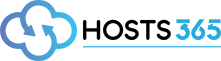- Power Router up and connect ethernet cable from router to vpn router.
- Once connected, connect to your router via wifi or ethernet cable if using the Mango.
- Visit admin site with this link: http://192.168.8.1/ Setup admin password and when you get to control panel click upgrade top left.
- Then download the correct software for your version of router via this link: http://download.gl-inet.com/firmware/testing/
- Once installed, go to control panel and click local upgrade
- Drag and drop the file you just installed and then press install.
- Some Options will show at bottom and untick the keep settings box and press install again.
- Once completed, go back to admin page and when in control panel, click openvpn at top right.
- Then go to pptp client
- Choose pptp in drop down, Enter server domain e.g uk1.vpnshop.co.uk, username and password and click add. once added click enable in tick box, and click apply.
- Your router will now restart and connect to the server(If your vpn router doesn’t connect back up via wifi then manually select the vpn router and you will now be connected to the selected vpn)
- You may need to click the custom DNS and in top line enter 8.8.8.8 and bottom line click 8.8.4.4 and force all clients to use option then save.
- 2 Benutzer fanden dies hilfreich